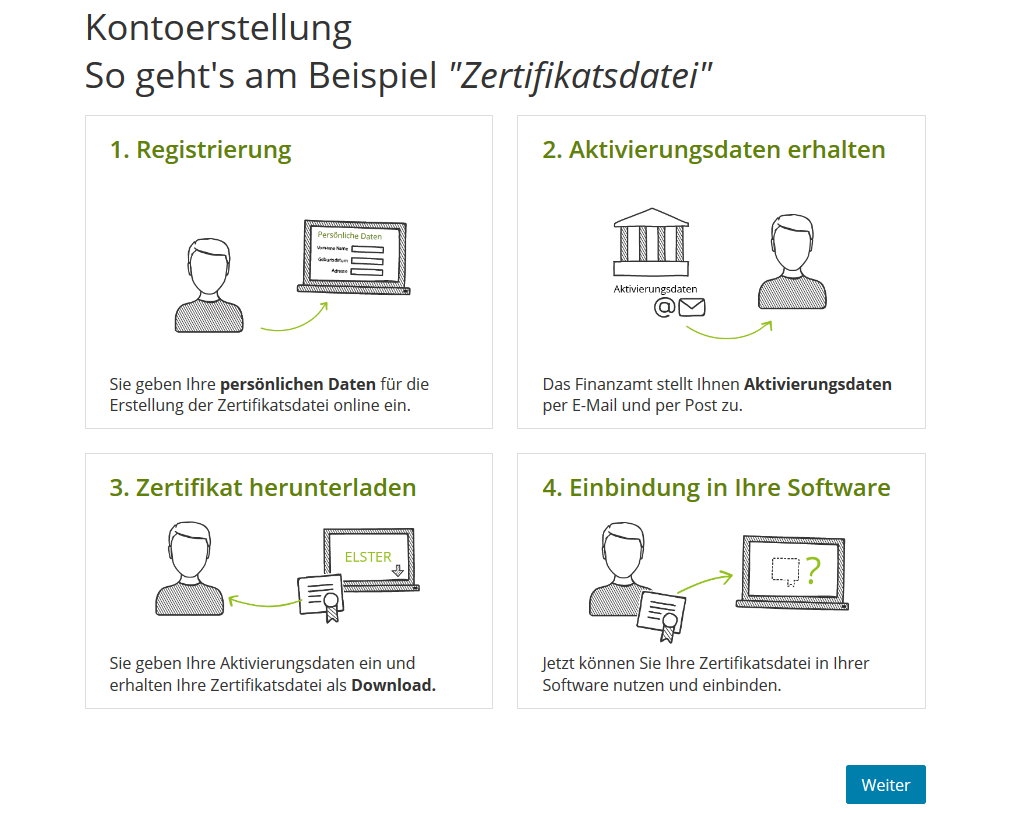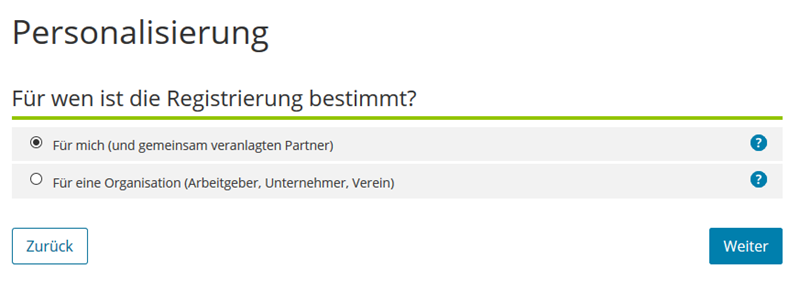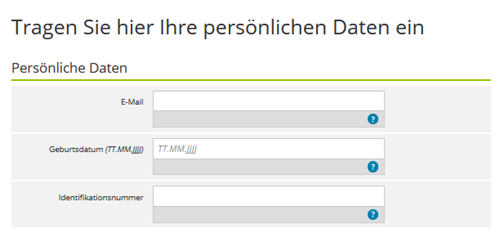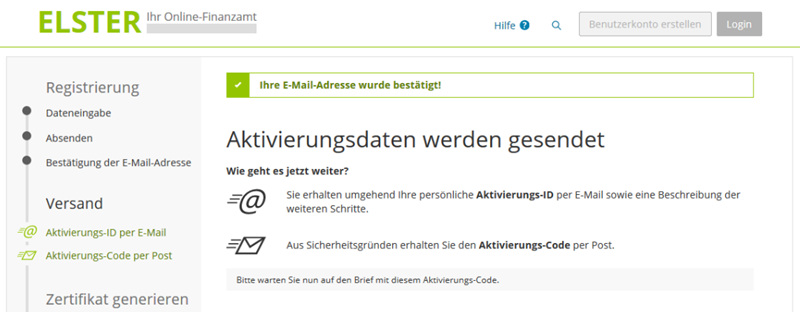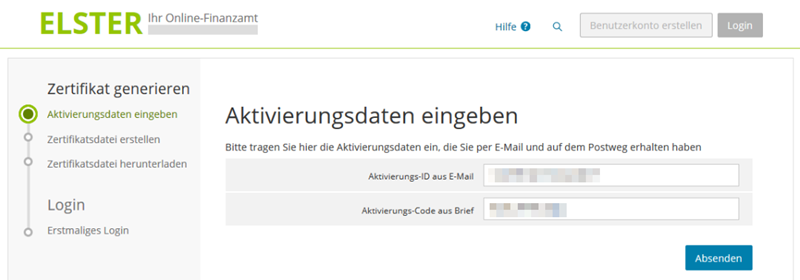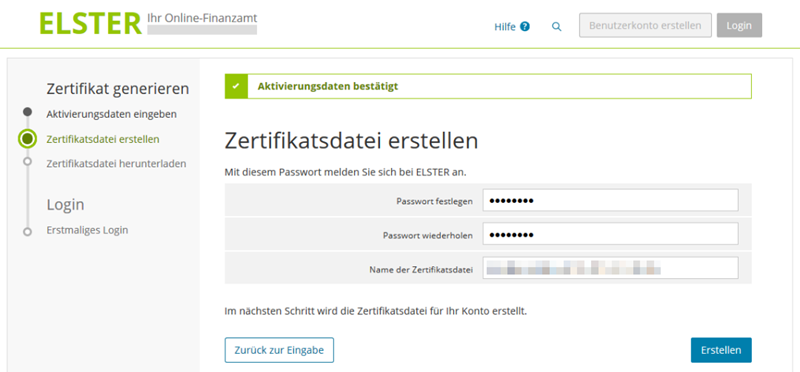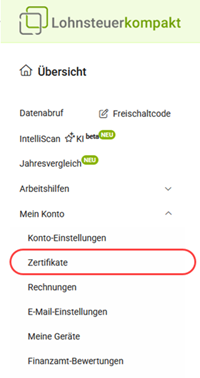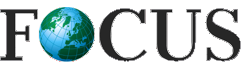How do I obtain a personal certificate for online submission?
For online submission with your own certificate, a certificate file must be created. To do this, access the registration assistant of your online tax office.
Please allow some time for applying for the certificate. You need to complete four steps to create the certificate file:
- Registration: Enter your personal data online to create the certificate file.
- Receive activation data: The tax office will send you activation data by email and post.
- Download certificate: Enter your activation data to download your certificate file.
- Integration into Lohnsteuer kompakt: You can now integrate and use your certificate file in our software.
Important: If you do not yet have a certificate file, it is best to apply for one immediately. This will help you avoid unnecessary waiting times when submitting your next tax return. The activation data for the certificate is usually sent by post within a few days, but in some cases, it may take up to two weeks.
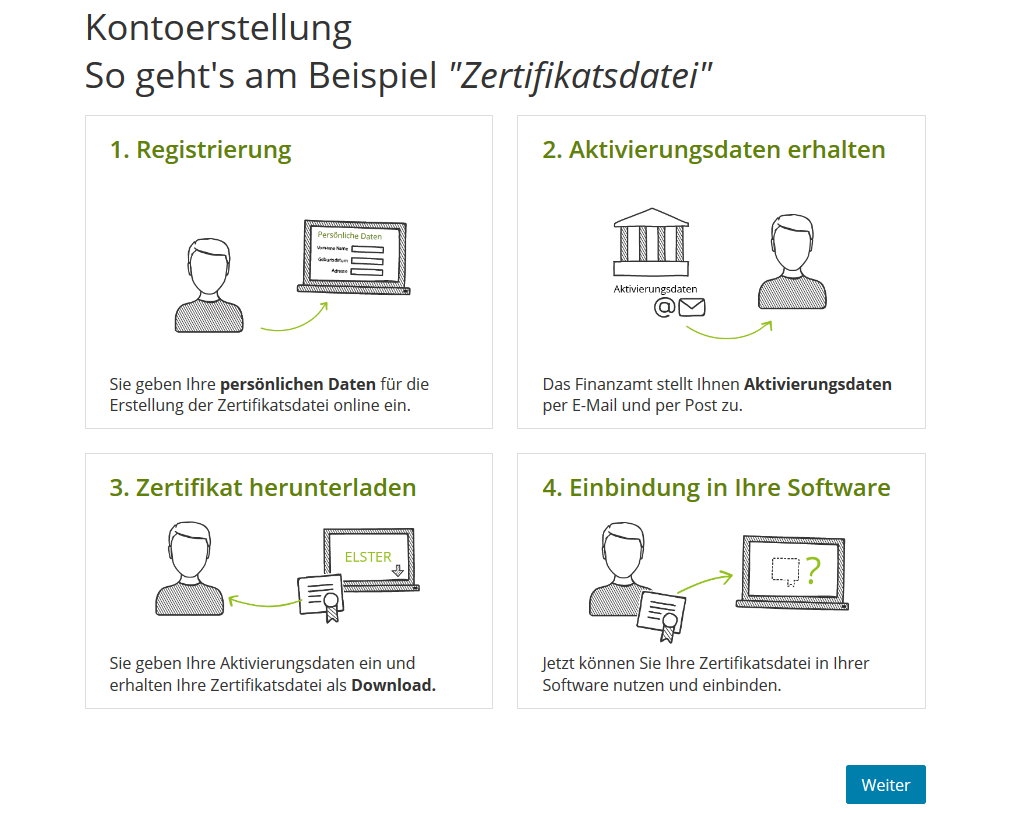
If you have questions about activating your certificate or encounter technical problems during registration, it is best to contact the tax administration's free hotline. The phone number is: 0800 - 52 35 055.
You can reach the Elster hotline from Monday to Friday between 7:00 am and 10:00 pm, and on Saturday, Sunday, and national public holidays from 10:00 am to 6:00 pm.
The email address is: [email protected].
How do I obtain a personal certificate for online submission?
How do you apply for your personal certificate step by step?
To apply for your personal certificate, first visit the official website of your online tax office and start the registration.
First, select the option "For me (and jointly assessed partner)" under Personalisation and click "Next". This registration is suitable for individuals as well as sole traders and owners of a photovoltaic system who wish to submit their tax return using the certificate.
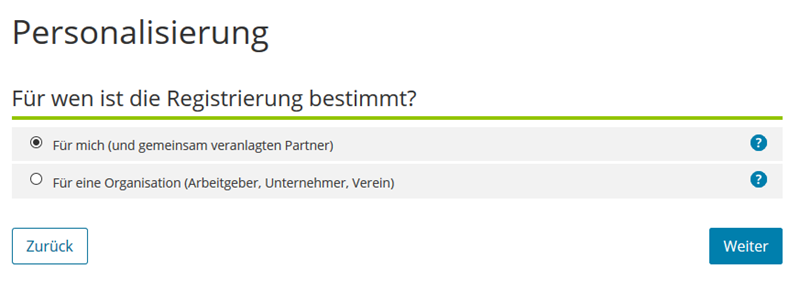
Step 1: Registration
In the first step, enter your personal data for registration. This includes
- Email address,
- Date of birth, and
- Identification number
You can find your personal identification number in the header of any correspondence from your tax office. If you have not yet received your personal identification number or have misplaced it, you can request it from the Federal Central Tax Office.
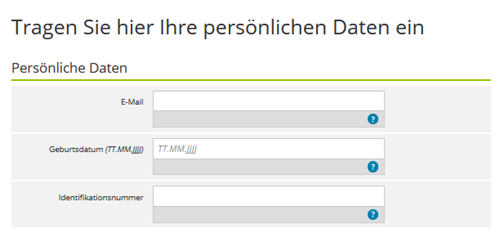
Your personal postal address is stored with the tax authorities under the specified identification number. To verify your identity with the tax office, you will first receive an email to confirm your email address after entering your details.
By clicking on the link in this email, you will receive the individual activation data for completing the registration both by email and by post.
You will receive an activation ID by email and, for security reasons, a corresponding activation code by post. Once you have received both, you can complete the registration via the link in the email with the activation ID.
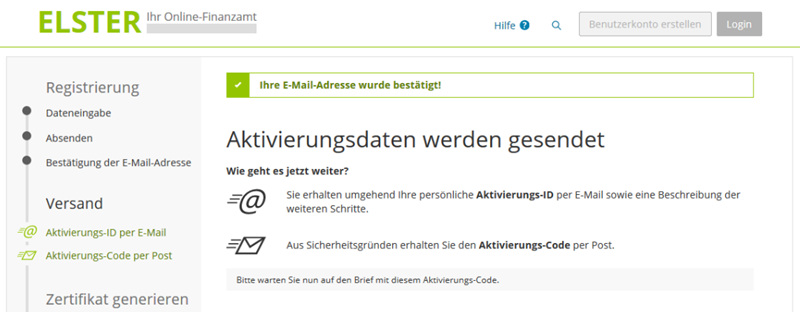
If an unauthorised person were to enter your personal data, they would not receive the complete activation data. This ensures that an unauthorised person cannot create an account in your name.
Step 2: Receive activation data
You have already completed step 1 of the registration and received an email with the activation ID and a letter with the activation code. In this step, you activate your account using this data. After entering the activation data, you will receive a certificate file (file extension "*.pfx") protected by your own personal password, which you can use for future logins.
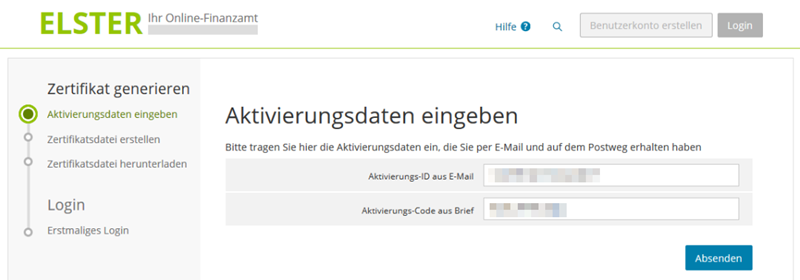
Step 3: Download certificate
After entering the activation data, a certificate file is generated on your computer. Access to the file is protected by a password that you must set yourself.
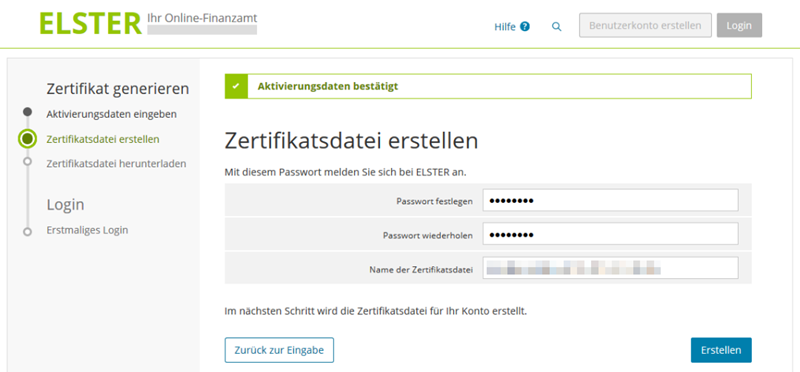
Please save the certificate file only and do not open or import it on your PC. To ensure that saving your certificate file has worked, a login with the newly downloaded certificate file is required at the end of the process. To do this, select the certificate file on your PC using "Browse" and enter the password (PIN) you set.
Finally, you will land on the "First Login" page. There you will be prompted to select the newly created certificate file and enter the password you previously agreed upon. After logging in, you will automatically be taken to the My ELSTER page "First Login – My Profile": There you will be asked to check and, if necessary, complete your details.
This completes the unfortunately rather complicated registration and activation process.
Step 4: Integrate certificate into Lohnsteuer kompakt
You can now log in to Lohnsteuer kompakt and upload your personal certificate file (file extension ".pfx") under "My User Account > Certificates". To use the certificate for online submission, you only need to enter your password (PIN) and can then submit your tax return signed to your tax office.
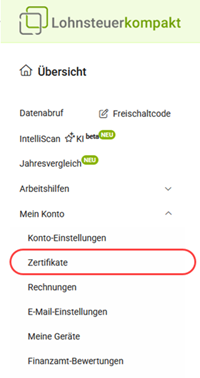
How do you apply for your personal certificate step by step?
What should I do if I have forgotten my password for the certificate?
Without your personal password (PIN), you cannot use the function of online submission with a personal certificate at Lohnsteuer kompakt. In this case, you have the option of renewing your access data via the Elster website. You will then be able to log back into your account and retrieve data that has already been saved.
Since a new authentication for Elster Online costs you time and nerves, it is advisable to try entering the PIN until the PIN is correct. This is only possible if you log in with a certificate file (file extension ".pfx"). With a certificate file, your account is not blocked and you can try to enter the PIN as many times as necessary.
Renewing your access data (certificate file and PIN)
If you need to renew your account, go to the Elster website Probleme beim Einloggen?(Problems logging in?). After you have successfully applied for a renewed access, new activation data will be sent to you and - similar to a registration - you will receive complete new access data at the end. For the security of your data, you will receive an activation ID by e-mail and separately an activation code by post. Please note that the delivery of the activation code may take several days.
During access renewal, you have the option of revoking the current certificate. The revocation deactivates access to your user account. After completion of the access renewal, you will receive a new certificate by entering the activation data with which a login is possible again. The revoked certificate remains revoked and cannot be reactivated.
What should I do if I have forgotten my password for the certificate?
How do I find the certificate on my computer?
If you can no longer find your certificate file or if your computer crashed completely without backup copies, you can no longer submit your tax return with your personal certificate.
To find your certificate on a Windows PC:
- Enter "*.pfx" (without quotation marks) in the search box on the taskbar of your desktop and press [Enter].
- The certificate is saved with the extension "*.pfx". You will not find this file format a second time on your computer.
- Your computer scans the hard disk for the certificate file. This may take several minutes, depending on the memory used.
- The certificate is then displayed in the search results if it is stored on the hard disk. If it is no longer on your hard disk, you can find help in this guide.
That is how you receive a new certificate file:
If you have definitely lost your certificate file, you will need to renew your access to your Elster user account. New activation data will then be sent to you and you will receive completely new access data at the end, similar to registration. For the security of your data, you will receive an activation ID by e-mail and a separate activation code by post. Please note that the delivery of the activation code may take several days.
During the access renewal process, you also have the option of revoking the lost certificate. The revocation deactivates access to your user account. After completing the access renewal, you will receive a new certificate by entering the activation data with which a login is then possible again. The revoked certificate remains revoked and cannot be reactivated.
How do I find the certificate on my computer?